Genie Image Viewer
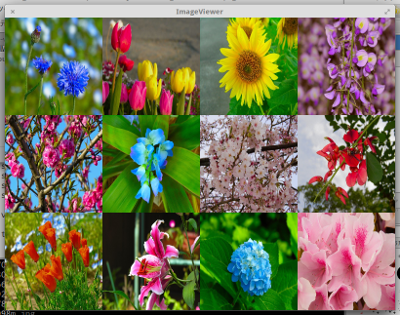
(プログラムを実行したところ)
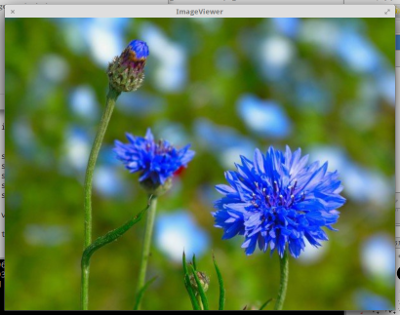
(画像一覧で画像を選択するとウィンドウ全体に表示される。再度クリックすると、
一覧表示に戻る。)
GNOME Developer Platform Demos にある clutter を利用したサンプル photo-wall.c をGenieで書き直してみました。
Genieで使い易いように、以下の箇所を変更しています。
・ファイルの読み込みには、gio libaryのGLib.FileとGLib.FileInfoを使用している。
・ファイルパスリストには、gee libraryのlistを使用している。
・imageの表示には、Clutter.ImageとGdk.Pixbufを使用している。
(写真は、「フリー写真素材 Futta.NET」の写真を利用しています。)
## image-viewer-gs.gs
uses
Clutter
stage : Stage
filename : string
image : Image
STAGE_WIDTH : int = 800
STAGE_HEIGHT : int = 600
THUMBNAIL_SIZE : int = 200
is_focused : bool = false
orig_x : float = 0.0f
orig_y : float = 0.0f
init
var IMAGE_DIR_PATH = "./images/"
if Clutter.init(ref args) != InitError.SUCCESS
print "Clutter init error"
stage = new Stage ()
stage.title = "ImageView"
stage.set_size (STAGE_WIDTH, STAGE_HEIGHT)
stage.set_user_resizable (true)
stage.destroy.connect(Clutter.main_quit)
var img_path_list = new list of string
try
var directory = File.new_for_path (IMAGE_DIR_PATH)
var enumerator = directory.enumerate_children (FileAttribute.STANDARD_NAME, 0)
file_info : FileInfo
while (file_info = enumerator.next_file ()) != null
filename = file_info.get_name ()
//stdout.printf ("%s\n", file_info.get_name ());
stdout.printf ("%s\n", filename)
img_path_list.add (filename)
except e:Error
print "Message: %s", e.message
//stdout.printf ("%s\n", filename)
print ""
for s in img_path_list
print s
var row_count = STAGE_WIDTH / THUMBNAIL_SIZE
var col_count = STAGE_HEIGHT / THUMBNAIL_SIZE
for var row = 0 to (row_count - 1)
for var col = 0 to (col_count - 1)
var s = img_path_list[row * col_count + col]
try
var pixbuf = new Gdk.Pixbuf.from_file (IMAGE_DIR_PATH + s)
image = new Image ()
image.set_data (pixbuf.get_pixels (),
pixbuf.has_alpha ? Cogl.PixelFormat.RGBA_8888 : Cogl.PixelFormat.RGB_888,
pixbuf.width,
pixbuf.height,
pixbuf.rowstride)
except e:Error
print "Message: %s", e.message
var actor = new Actor ()
actor.content = image
actor.set_size (THUMBNAIL_SIZE, THUMBNAIL_SIZE)
actor.set_position (row * THUMBNAIL_SIZE, col * THUMBNAIL_SIZE)
actor.reactive = true
actor.button_press_event.connect (actor_clicked_cb)
stage.add_child (actor);
stage.show()
Clutter.main()
def actor_clicked_cb (actor:Actor, evt:ButtonEvent) : bool
print "Clicked"
print "x: %d", (int)actor.x
print "y: %d", (int)actor.y
print "z: %d", (int)actor.z_position
stage.remove_child (actor)
stage.add_child (actor)
if is_focused == false
orig_x = actor.x
orig_y = actor.y
print "orig_x: %d", (int)orig_x
print "orig_y: %d", (int)orig_y
if is_focused == false
actor.x = 0
actor.y = 0
actor.z_position = 10.0f
actor.reactive = true
actor.width = STAGE_WIDTH
actor.height = STAGE_HEIGHT
else
actor.x = orig_x
actor.y = orig_y
actor.z_position = 0.0f
actor.reactive = true
actor.width = THUMBNAIL_SIZE
actor.height = THUMBNAIL_SIZE
is_focused = !is_focused
return true
ビルド
valac --pkg clutter-1.0 --pkg gee-0.8 image-viewer-gs.gs
Vala言語とOpenGL (4)

GUIをGladeで作成しました。
Gladeでの作成画面

adjustmentの設定画面

Scale上のスライダの表示方法は、下に書いてあります。
gtkcluttergl4.vala
using Gtk;
using GtkClutter;
using Clutter;
public class Main : Object
{
const string UI_FILE = "mainwindow.ui";
private Builder builder;
private Clutter.Actor coglbox;
private static float alpha;
public Main ()
{
try
{
builder = new Builder ();
builder.add_from_file (UI_FILE);
builder.connect_signals (this);
CreateUI ();
var window = builder.get_object ("window1") as Gtk.Window;
window.title = "GtkClutterGL4";
window.destroy.connect (Gtk.main_quit);
window.show_all ();
}
catch (Error e) {
stderr.printf ("Could not load UI: %s\n", e.message);
}
}
private void CreateUI ()
{
var box = builder.get_object ("box1") as Gtk.Box;
var widget = new Embed ();
box.pack_start (widget, true, true, 0);
var stage = widget.get_stage ();
stage.width = stage.height = 400;
stage.background_color = Clutter.Color () { alpha = 255 };
coglbox = new Clutter.Actor ();
stage.add_actor (coglbox);
coglbox.paint.connect (paint_cb);
var button = builder.get_object ("button1") as Button;
button.clicked.connect (Gtk.main_quit);
var scale = builder.get_object ("scale1") as Scale;
scale.value_changed.connect *1;
alpha = (float)scale.get_value ();
coglbox.queue_redraw ();
});
}
private void paint_cb ()
{
//stdout.printf("paint-cb \n");
Cogl.TextureVertex vertices1[3];
Cogl.push_matrix ();
Cogl.translate (200, 200, 0);
Cogl.rotate (alpha, 0, 0, 1);
vertices1[0].x = 0;
vertices1[0].y = -150;
vertices1[0].z = 0;
vertices1[0].color.set_from_4f (1.0f, 0.0f, 0.0f, 1.0f);
vertices1[1].x = -150;
vertices1[1].y = 150;
vertices1[1].z = 0;
vertices1[1].color.set_from_4f (0.0f, 1.0f, 0.0f, 1.0f);
vertices1[2].x = 150;
vertices1[2].y = 150;
vertices1[2].z = 0;
vertices1[2].color.set_from_4f (0.0f, 0.0f, 1.0f, 1.0f);
Cogl.polygon (vertices1, true);
Cogl.pop_matrix();
}
}
void main (string[] args)
{
GtkClutter.init (ref args);
new Main ();
Gtk.main ();
}
ビルド
valac --pkg gtk+-3.0 --pkg clutter-gtk-1.0 gtkcluttergl4.vala
Scaleのスライダの表示
スライダを表示する方法は、gladeで設定する方法とプログラム内で設定する
方法があります。
1 galdeで設定
glade上でスライダを表示するには、Scaleにアジャストメントを設定する。
設定の方法
1 Scaleを選択。
2 Scaleプロパティ内のアジャストメントの右側のアイコンをクリック。
3 アジャストメントの選択ダイアログで、新規(New)をクリック。
4 ajdjustment1オブジェクトが生成される。
5 ajdjustment1を選択し、必要な設定をする。
2 プログラム内で設定
gladeのuiファイルからScaleを取り出し、set_rangeメソッドで設定する。
例 var scale = builder.get_object ("scale1") as Scale;
scale.set_range (0, 100);
注意 このブログでは、引数なしの無名関数の表示が変になります。注釈のようになっています。
*1:) => {
stdout.printf ("%f\n", scale.get_value (
Vala言語とOpenGL (3)
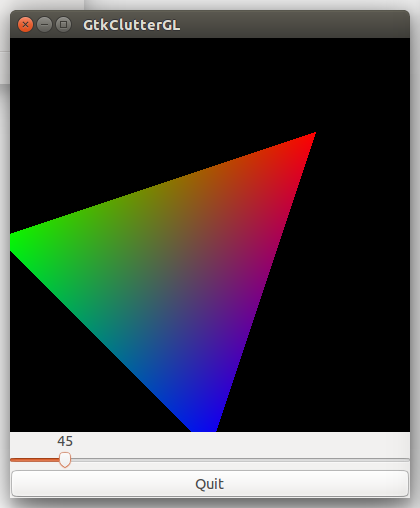
三角形の回転にScaleウィジェを利用しています。
gtkclutter3.vala
using Gtk;
using GtkClutter;
using Clutter;
public class MainWindow : Gtk.Window
{
private Clutter.Actor coglbox;
private static float alpha;
public MainWindow ()
{
title = "GtkClutterGL";
set_default_size (400, 460);
destroy.connect (Gtk.main_quit);
var vbox = new Gtk.Box (Gtk.Orientation.VERTICAL, 0);
var box2 = new Gtk.Box (Gtk.Orientation.VERTICAL, 0);
var scale = new Gtk.Scale.with_range (Gtk.Orientation.HORIZONTAL, 0, 360, 2);
var button = new Gtk.Button.with_label ("Quit");
button.clicked.connect (Gtk.main_quit);
vbox.pack_start (box2, true, true, 0);
vbox.pack_start (scale, false, false, 0);
vbox.pack_start (button, false, false, 0);
add (vbox);
var widget = new Embed ();
box2.pack_start (widget, true, true, 0);
var stage = widget.get_stage ();
stage.width = stage.height = 400;
stage.background_color = Clutter.Color () { alpha = 255 };
coglbox = new Clutter.Actor ();
stage.add_actor (coglbox);
coglbox.paint.connect (paint_cb);
scale.value_changed.connect *1;
alpha = (float)scale.get_value ();
coglbox.queue_redraw ();
});
}
private void paint_cb ()
{
Cogl.TextureVertex vertices1[3];
Cogl.push_matrix ();
Cogl.translate (200, 200, 0);
Cogl.rotate (alpha, 0, 0, 1);
vertices1[0].x = 0;
vertices1[0].y = -150;
vertices1[0].z = 0;
vertices1[0].color.set_from_4f (1.0f, 0.0f, 0.0f, 1.0f);
vertices1[1].x = -150;
vertices1[1].y = 150;
vertices1[1].z = 0;
vertices1[1].color.set_from_4f (0.0f, 1.0f, 0.0f, 1.0f);
vertices1[2].x = 150;
vertices1[2].y = 150;
vertices1[2].z = 0;
vertices1[2].color.set_from_4f (0.0f, 0.0f, 1.0f, 1.0f);
Cogl.polygon (vertices1, true);
Cogl.pop_matrix();
}
}
void main (string[] args)
{
GtkClutter.init (ref args);
var window = new MainWindow ();
window.show_all ();
Gtk.main ();
}
ビルド
valac --pkg gtk+-3.0 --pkg clutter-gtk-1.0 gtkcluttergl3.vala
Scaleの使い方
1 Scaleウィジェの生成には、Scale.with_rangeメソッドを使います。
var scale = new Gtk.Scale.with_range (Gtk.Orientation.HORIZONTAL, 0, 360, 2);
Scaleの方向、初めの値、終りの値、ステップの値を設定します。
2 Scaleの値によって三角形を回転させるには、value_changedシグナルを使います。
これは、Scaleの親クラスであるRangeのシグナルです。
scale.value_changed.connect *2;
alpha = (float)scale.get_value ();
coglbox.queue_redraw ();
});
Vala言語とOpenGL (2)

GtkウィンドウにOpenGLを描画していることが分かるように、ボタン(Button)を
ウィンドウに追加しました。
また、Stageのmotion_eventシグナルを使って、Stage上でマウスを動かすと
三角形が回転するようにしました。コールバック関数には、無名関数を使っています。
gtkcluttergl2.vala
using Gtk;
using GtkClutter;
using Clutter;
public class MainWindow : Gtk.Window
{
private Clutter.Actor coglbox;
private static float alpha;
public MainWindow ()
{
title = "GtkClutterGL";
set_default_size (300, 300);
destroy.connect (Gtk.main_quit);
var vbox = new Gtk.Box (Gtk.Orientation.VERTICAL, 0);
var box2 = new Gtk.Box (Gtk.Orientation.VERTICAL, 0);
var button = new Gtk.Button.with_label ("Quit");
button.clicked.connect (Gtk.main_quit);
vbox.pack_start (box2, true, true, 0);
vbox.pack_start (button, false, false, 0);
add (vbox);
var widget = new Embed ();
box2.pack_start (widget, true, true, 0);
var stage = widget.get_stage ();
stage.width = stage.height = 300;
stage.background_color = Clutter.Color () { alpha = 255 };
coglbox = new Clutter.Actor ();
stage.add_actor (coglbox);
coglbox.paint.connect (paint_cb);
stage.motion_event.connect ((evt) => {
GLib.message ("Motion event - Stage");
stdout.printf ("x = %f y = %f\n", evt.x, evt.y);
alpha = alpha + 0.5f;
coglbox.queue_redraw ();
return true;
});
}
private void paint_cb ()
{
Cogl.TextureVertex vertices1[3];
Cogl.push_matrix ();
Cogl.translate (150, 150, 0);
Cogl.rotate (alpha, 0, 0, 1);
vertices1[0].x = 0;
vertices1[0].y = -150;
vertices1[0].z = 0;
vertices1[0].color.set_from_4f (1.0f, 0.0f, 0.0f, 1.0f);
vertices1[1].x = -150;
vertices1[1].y = 150;
vertices1[1].z = 0;
vertices1[1].color.set_from_4f (0.0f, 1.0f, 0.0f, 1.0f);
vertices1[2].x = 150;
vertices1[2].y = 150;
vertices1[2].z = 0;
vertices1[2].color.set_from_4f (0.0f, 0.0f, 1.0f, 1.0f);
Cogl.polygon (vertices1, true);
Cogl.pop_matrix();
}
}
void main (string[] args)
{
GtkClutter.init (ref args);
var window = new MainWindow ();
window.show_all ();
Gtk.main ();
}
ビルド
valac --pkg gtk+-3.0 --pkg clutter-gtk-1.0 gtkcluttergl2.vala
説明
1 メインのウィンドウに縦方向のBox(vbox)を配置します。その中に、Box(box2)と
ボタン(button)を配置します。また、box2にEmbedウィジェを貼り付けます。
var vbox = new Gtk.Box (Gtk.Orientation.VERTICAL, 0);
var box2 = new Gtk.Box (Gtk.Orientation.VERTICAL, 0);
var button = new Gtk.Button.with_label ("Quit");
button.clicked.connect (Gtk.main_quit);
vbox.pack_start (box2, true, true, 0);
vbox.pack_start (button, false, false, 0);
add (vbox);
var widget = new Embed ();
box2.pack_start (widget, true, true, 0);
2 Stageのmotion_eventシグナルを使った三角形の回転
stage.motion_event.connect ((evt) => {
GLib.message ("Motion event - Stage");
stdout.printf ("x = %f y = %f\n", evt.x, evt.y);
alpha = alpha + 0.5f;
coglbox.queue_redraw ();
return true;
});
paint_cbコールバック関数(coglboxアクターのコールバック関数)
ここでopenglのrotate関数で回転させる。
Cogl.rotate (alpha, 0, 0, 1);
Vala言語とOpenGL
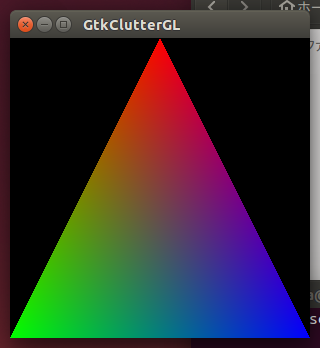
Vala言語を使ったOpenGLによる描画について書いています。
プログラムのサンプルが、GNOME Wiki! のページにあります。
Vala OpenGL Samples(https://wiki.gnome.org/Projects/Vala/OpenGLSamples)
GLFW、GtkGLExt、GLX、GLUTライブラリを使ったサンプルです。
プログラムのビルドには、vapi(C言語とのバインディング)が必要です。
External Vala Bindings(https://wiki.gnome.org/Projects/Vala/ExternalBindings)
Gtkウィンドウ内でOpenGLを使う時には、GtkGLExtとGLXを利用することになります。
・GtkGLExt
Ubuntu等のパッケージリポジットリにあるライブラリはgtk+-2.0用で、
gtk+-3.0で使うには自分でビルドしなければなりません。ライブラリの修正が必要となります。
・GLX
GLXを利用したプログラムは、EWGENYのサイトで紹介しています。
Turorial for OpenGL and Gtk3+ combined, written in Vala(https://ewgeny.wordpress.com/2012/12/11/turorial-for-opengl-and-gtk3-combined-written-in-vala/)
GLXを使う時には、プログラム内でGLXの設定をしなければなりません。これは割と複雑な設定です。
この他に、Gtkウィンドウ内でOpenGLを使う方法として、ClutterとCoglがあります。
下のプログラムは、ClutterとCoglを使ってColoured Triangleを描画するものです。
gtkcluttergl.vala
using Gtk;
using GtkClutter;
using Clutter;
public class MainWindow : Gtk.Window
{
private Clutter.Actor coglbox;
public MainWindow ()
{
title = "GtkClutterGL";
set_default_size (300, 300);
destroy.connect (Gtk.main_quit);
var widget = new Embed ();
add(widget);
var stage = widget.get_stage ();
stage.width = stage.height = 300;
stage.background_color = Clutter.Color () { alpha = 255 };
coglbox = new Clutter.Actor ();
stage.add_actor (coglbox);
coglbox.paint.connect (paint_cb);
}
private void paint_cb ()
{
Cogl.TextureVertex vertices1[3];
vertices1[0].x = 150;
vertices1[0].y = 0;
vertices1[0].z = 0;
vertices1[0].color.set_from_4f (1.0f, 0.0f, 0.0f, 1.0f);
vertices1[1].x = 0;
vertices1[1].y = 300;
vertices1[1].z = 0;
vertices1[1].color.set_from_4f (0.0f, 1.0f, 0.0f, 1.0f);
vertices1[2].x = 300;
vertices1[2].y = 300;
vertices1[2].z = 0;
vertices1[2].color.set_from_4f (0.0f, 0.0f, 1.0f, 1.0f);
Cogl.polygon (vertices1, true);
}
}
void main (string[] args)
{
GtkClutter.init (ref args);
var window = new MainWindow ();
window.show_all ();
Gtk.main ();
}
ビルド
valac --pkg gtk+-3.0 --pkg clutter-gtk-1.0 gtkcluttergl.vala
描画の方法
1 GtkウィンドウにClutterで描画する時には、Embedクラスのウィジェを使います。
var widget = new Embed ();
add(widget);
2 EmbedウィジェにはStageが組み込まれているので、それを取り出します。
var stage = widget.get_stage ();
3 直接描画するActorを作成し、Stageに貼り付けます。
coglbox = new Clutter.Actor ();
stage.add_actor (coglbox);
4 Actorのpaintシグナルを使って、描画するコールバック関数を呼び出して、
描画します。
coglbox.paint.connect (paint_cb);
Vala + Cogl Cube(4)
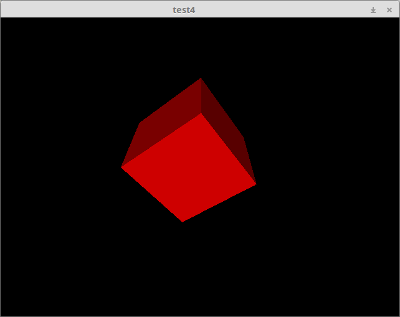
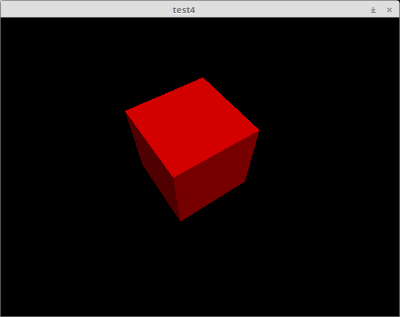
ポリゴンの法線ベクトルと光線方向のベクトル(z方向)の内積を作り、
ポリゴン面の色の強さに設定しています。(上はマウスで回転している様子)
プログラム
private static float alpha;
private static float beta;
void paint_cb () {
Cogl.push_matrix ();
Cogl.translate (300, 200, -200);
Cogl.rotate (alpha, 1, 0, 0);
stdout.printf("alpha = %f \n", alpha);
Cogl.rotate (beta, 0, 1, 0);
stdout.printf("beta = %f \n", beta);
Cogl.TextureVertex vertices1[4];
Cogl.TextureVertex vertices2[4];
Cogl.TextureVertex vertices3[4];
Cogl.TextureVertex vertices4[4];
Cogl.TextureVertex vertices5[4];
Cogl.TextureVertex vertices6[4];
Cogl.set_depth_test_enabled (true);
//Front
var x1 = Math.cos(beta / 180.0f * Math.PI) * Math.cos(alpha / 180.0f * Math.PI);
var front_color = Cogl.Color.from_4f ((float)x1, 0.0f, 0.0f, 1.0f);
vertices1[0].x = -100;
vertices1[0].y = -100;
vertices1[0].z = 100;
vertices1[0].color = front_color;
vertices1[1].x = 100;
vertices1[1].y = -100;
vertices1[1].z = 100;
vertices1[1].color = front_color;
vertices1[2].x = 100;
vertices1[2].y = 100;
vertices1[2].z = 100;
vertices1[2].color= front_color;
vertices1[3].x = -100;
vertices1[3].y = 100;
vertices1[3].z = 100;
vertices1[3].color= front_color;
Cogl.polygon (vertices1, true);
//Back
var x2 = -Math.cos(beta / 180.0f * Math.PI) * Math.cos(alpha / 180.0f * Math.PI);
var back_color = Cogl.Color.from_4f ((float)x2, 0.0f, 0.0f, 1.0f);
vertices2[0].x = -100;
vertices2[0].y = -100;
vertices2[0].z = -100;
vertices2[0].color = back_color;
vertices2[1].x = 100;
vertices2[1].y = -100;
vertices2[1].z = -100;
vertices2[1].color = back_color;
vertices2[2].x = 100;
vertices2[2].y = 100;
vertices2[2].z = -100;
vertices2[2].color = back_color;
vertices2[3].x = -100;
vertices2[3].y = 100;
vertices2[3].z = -100;
vertices2[3].color = back_color;
Cogl.polygon (vertices2, true);
//Left
var x3 = Math.sin(beta / 180.0f * Math.PI) * Math.cos(alpha / 180.0f * Math.PI);
var left_color = Cogl.Color.from_4f ((float)x3, 0.0f, 0.0f, 1.0f);
vertices3[0].x = -100;
vertices3[0].y = -100;
vertices3[0].z = 100;
vertices3[0].color = left_color;
vertices3[1].x = -100;
vertices3[1].y = -100;
vertices3[1].z = -100;
vertices3[1].color = left_color;
vertices3[2].x = -100;
vertices3[2].y = 100;
vertices3[2].z = -100;
vertices3[2].color = left_color;
vertices3[3].x = -100;
vertices3[3].y = 100;
vertices3[3].z = 100;
vertices3[3].color = left_color;
Cogl.polygon (vertices3, true);
//Right
var x4 = -Math.sin(beta / 180.0f * Math.PI) * Math.cos(alpha / 180.0f * Math.PI);
var right_color = Cogl.Color.from_4f ((float)x4, 0.0f, 0.0f, 1.0f);
vertices4[0].x = 100;
vertices4[0].y = -100;
vertices4[0].z = 100;
vertices4[0].color = right_color;
vertices4[1].x = 100;
vertices4[1].y = -100;
vertices4[1].z = -100;
vertices4[1].color = right_color;
vertices4[2].x = 100;
vertices4[2].y = 100;
vertices4[2].z = -100;
vertices4[2].color = right_color;
vertices4[3].x = 100;
vertices4[3].y = 100;
vertices4[3].z = 100;
vertices4[3].color = right_color;
Cogl.polygon (vertices4, true);
//Top
var x5 = -Math.sin(alpha / 180.0f * Math.PI);
var top_color = Cogl.Color.from_4f ((float)x5, 0.0f, 0.0f, 1.0f);
vertices5[0].x = -100;
vertices5[0].y = -100;
vertices5[0].z = 100;
vertices5[0].color = top_color;
vertices5[1].x = -100;
vertices5[1].y = -100;
vertices5[1].z = -100;
vertices5[1].color = top_color;
vertices5[2].x = 100;
vertices5[2].y = -100;
vertices5[2].z = -100;
vertices5[2].color = top_color;
vertices5[3].x = 100;
vertices5[3].y = -100;
vertices5[3].z = 100;
vertices5[3].color = top_color;
Cogl.polygon (vertices5, true);
//Bottom
var x6 = Math.sin(alpha / 180.0f * Math.PI);
var bottom_color = Cogl.Color.from_4f ((float)x6, 0.0f, 0.0f, 1.0f);
vertices6[0].x = -100;
vertices6[0].y = 100;
vertices6[0].z = 100;
vertices6[0].color = bottom_color;
vertices6[1].x = -100;
vertices6[1].y = 100;
vertices6[1].z = -100;
vertices6[1].color = bottom_color;
vertices6[2].x = 100;
vertices6[2].y = 100;
vertices6[2].z = -100;
vertices6[2].color = bottom_color;
vertices6[3].x = 100;
vertices6[3].y = 100;
vertices6[3].z = 100;
vertices6[3].color = bottom_color;
Cogl.polygon (vertices6, true);
Cogl.pop_matrix();
}
int main (string[] args)
{
Clutter.init (ref args);
var stage = Clutter.Stage.get_default ();
stage.background_color = Clutter.Color () { alpha = 255 };
var coglbox = new Clutter.Actor ();
stage.add_actor (coglbox);
coglbox.paint.connect (paint_cb);
stage.motion_event.connect ((evt) => {
GLib.message ("Motion event - Stage");
stdout.printf ("x0 = %f y0 = %f\n", evt.x, evt.y);
alpha = alpha + 0.5f;
//stdout.printf("alpha = %f \n", alpha);
beta = beta + 0.5f;
coglbox.queue_redraw ();
return true;
});
stage.show ();
Clutter.main ();
return 0;
}
ビルド
valac --pkg clutter-1.0 -X -lm cube4.vala
Cの数値ライブラリを使用しますので、"-X -lm" のオプションを付けています。
Valencia-gedit-plugin
SRCS = cube4.vala
PROGRAM = cube4
VALAPKGS = --pkg clutter-1.0
VALAOPTS =
CFLAGS = -X -lm
all: $(PROGRAM)
$(PROGRAM): $(SRCS)
(tab) valac $(VALAOPTS) $(VALAPKGS) $(CFLAGS) -o $(PROGRAM) $(SRCS)
run: $(PROGRAM)
(tab) ./$(PROGRAM)
clean:
(tab) rm -f $(PROGRAM)
Vala + Cogl Cube(3)

Materialを設定し、材質の色(diffuse, ambient, specular)を設定しています。
いろいろ調べましたが、光源の設定、法線ベクトルの設定が分かりません。
OpenGLライブラリを使用しています。
プログラム
cube3.vala
using GL;
private static float alpha;
private static float beta;
void paint_cb () {
Cogl.push_matrix ();
Cogl.translate (300, 200, -200);
Cogl.rotate (alpha, 1, 0, 0);
//stdout.printf("alpha = %f \n", alpha);
Cogl.rotate (beta, 0, 1, 0);
Cogl.TextureVertex vertices1[4];
Cogl.TextureVertex vertices2[4];
Cogl.TextureVertex vertices3[4];
Cogl.TextureVertex vertices4[4];
Cogl.TextureVertex vertices5[4];
Cogl.TextureVertex vertices6[4];
Cogl.set_depth_test_enabled (true);
var material = new Cogl.Material ();
Cogl.set_source (material);
Cogl.begin_gl ();
glEnable (GL_LIGHTING);
Cogl.end_gl ();
var diffuse_color = Cogl.Color.from_4f (1.0f, 0.0f, 0.0f, 1.0f);
var ambient_color = Cogl.Color.from_4f (0.8f, 0.8f, 0.8f, 1.0f);
var specular_color = Cogl.Color.from_4f (1.0f, 1.0f, 1.0f, 1.0f);
material.set_diffuse (diffuse_color);
material.set_ambient (ambient_color);
material.set_specular (specular_color);
material.set_shininess (50.0f);
//var emission_color = Cogl.Color.from_4f (0.8f, 0.0f, 0.0f, 1.0f);
//material.set_emission (emission_color);
//Front
vertices1[0].x = -100;
vertices1[0].y = -100;
vertices1[0].z = 100;
vertices1[1].x = 100;
vertices1[1].y = -100;
vertices1[1].z = 100;
vertices1[2].x = 100;
vertices1[2].y = 100;
vertices1[2].z = 100;
vertices1[3].x = -100;
vertices1[3].y = 100;
vertices1[3].z = 100;
Cogl.polygon (vertices1, false);
//Back
vertices2[0].x = -100;
vertices2[0].y = -100;
vertices2[0].z = -100;
vertices2[1].x = 100;
vertices2[1].y = -100;
vertices2[1].z = -100;
vertices2[2].x = 100;
vertices2[2].y = 100;
vertices2[2].z = -100;
vertices2[3].x = -100;
vertices2[3].y = 100;
vertices2[3].z = -100;
Cogl.polygon (vertices2, false);
//Left
vertices3[0].x = -100;
vertices3[0].y = -100;
vertices3[0].z = 100;
vertices3[1].x = -100;
vertices3[1].y = -100;
vertices3[1].z = -100;
vertices3[2].x = -100;
vertices3[2].y = 100;
vertices3[2].z = -100;
vertices3[3].x = -100;
vertices3[3].y = 100;
vertices3[3].z = 100;
Cogl.polygon (vertices3, false);
//Right
vertices4[0].x = 100;
vertices4[0].y = -100;
vertices4[0].z = 100;
vertices4[1].x = 100;
vertices4[1].y = -100;
vertices4[1].z = -100;
vertices4[2].x = 100;
vertices4[2].y = 100;
vertices4[2].z = -100;
vertices4[3].x = 100;
vertices4[3].y = 100;
vertices4[3].z = 100;
Cogl.polygon (vertices4, false);
//Top
vertices5[0].x = -100;
vertices5[0].y = -100;
vertices5[0].z = 100;
vertices5[1].x = -100;
vertices5[1].y = -100;
vertices5[1].z = -100;
vertices5[2].x = 100;
vertices5[2].y = -100;
vertices5[2].z = -100;
vertices5[3].x = 100;
vertices5[3].y = -100;
vertices5[3].z = 100;
Cogl.polygon (vertices5, false);
//Bottom
vertices6[0].x = -100;
vertices6[0].y = 100;
vertices6[0].z = 100;
vertices6[1].x = -100;
vertices6[1].y = 100;
vertices6[1].z = -100;
vertices6[2].x = 100;
vertices6[2].y = 100;
vertices6[2].z = -100;
vertices6[3].x = 100;
vertices6[3].y = 100;
vertices6[3].z = 100;
Cogl.polygon (vertices6, false);
Cogl.pop_matrix();
}
int main (string[] args)
{
Clutter.init (ref args);
var stage = Clutter.Stage.get_default ();
stage.background_color = Clutter.Color () { alpha = 255 };
var coglbox = new Clutter.Actor ();
stage.add_actor (coglbox);
coglbox.paint.connect (paint_cb);
stage.motion_event.connect ((evt) => {
GLib.message ("Motion event - Stage");
stdout.printf ("x0 = %f y0 = %f\n", evt.x, evt.y);
alpha = alpha + 1;
stdout.printf("alpha = %f \n", alpha);
beta = beta + 1;
stdout.printf("beta = %f \n", beta);
coglbox.queue_redraw ();
return true;
});
stage.show ();
Clutter.main ();
return 0;
}
ビルド
valac --vapidir=../vapi --pkg clutter-1.0 --pkg gl cube3.vala
(vapiフォルダには、gl.vapiファイルが入っている。)
Valencia-gedit-plugin
SRCS = cube3.vala
PROGRAM = cube3
VALAPKGS = --pkg clutter-1.0 --pkg gl
VALAOPTS = --vapidir=../vapi
CFLAGS =
all: $(PROGRAM)
$(PROGRAM): $(SRCS)
(tab) valac $(VALAOPTS) $(VALAPKGS) $(CFLAGS) -o $(PROGRAM) $(SRCS)
run: $(PROGRAM)
(tab) ./$(PROGRAM)
clean:
(tab) rm -f $(PROGRAM)